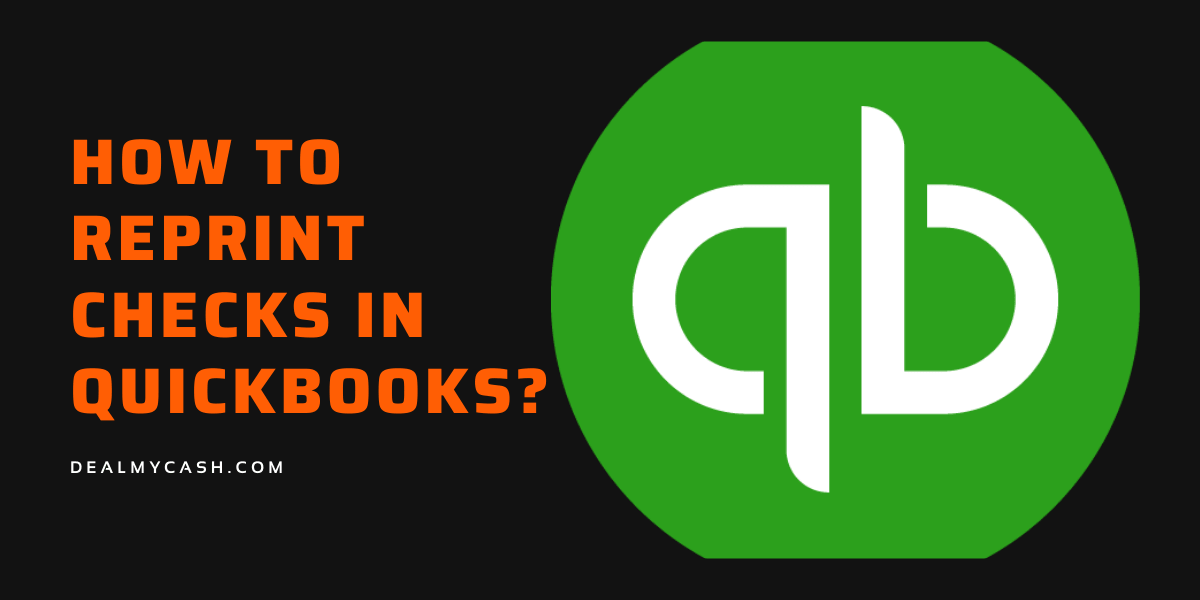In this article, We’ll learn how to reprint checks in Quickbooks. Quickbooks are an essential part of small businesses, As this is one of the simplest and easy accounting software to use. Quickbooks Print feature gives you the option to choose to print checks by letting you integrate both software and check. This helps you greatly to just print your checks from the software itself, There are many reasons people choose to reprint checks here are a couple of reasons. At the same time, If you want to know delete a deposit or write off bad dept for quick books then refer our previous articles.
Reasons for Reprint of Checks
1) Checks are not properly printed or mistake by the printer itself.
2) Your check is lost, And now you want another.
How To Find Check?
Before reprint the check we first must find the check, Follow the below instruction to find your check.
1) Firstly, you can go to the Print Check option, And search for the Check.
2) If you want to add more checks, You can click on the Preview option and add the extra number of checks.
3) After doing that, Choose the Printer Tab
4) Once that done, Checks will start to print.
Once you have printed the check, Now you can reprint the check very easily.
How to reprint checks?
1) Choose the List Option.
2) Choose the Chart of Account from here.
3) Click-Twice on the Checking Account from here.
4) Click-Twice for the check that you desire to reprint.
5) Then, Choose the Print Icon.
6) Now choose Save, Afterwards Close it.